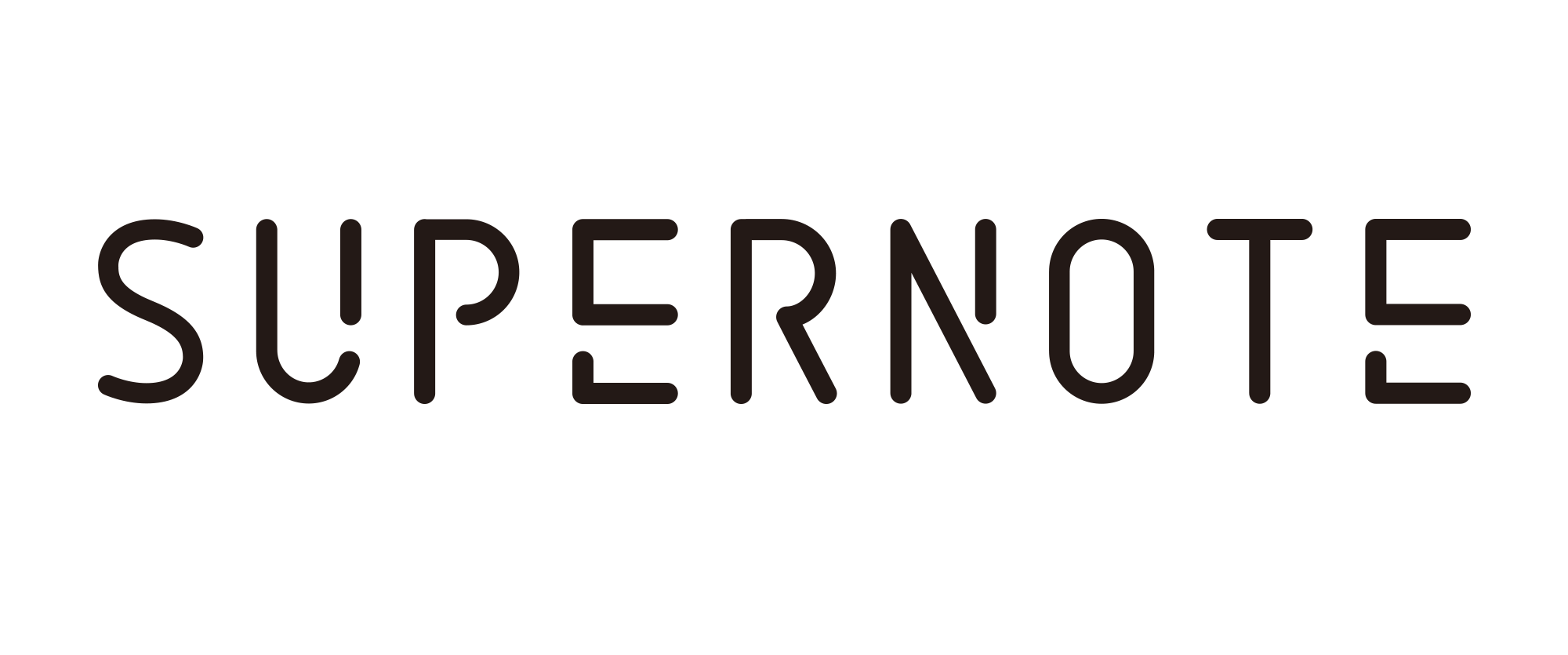Expert Insights: Using the Timeline System on Supernote to Organize Life
By Vlad Campos
Workflow Consultant
Happy Supernote Manta and Nomad user

As I was keen to explore the Supernote's full potential, I intentionally avoided reading the manual or watching tutorials. My goal was to discover how intuitive the device was and what unexpected ideas I might come up with. This experiment was a success, and I had a lot of fun testing the Supernote's features and capabilities.
However, when it was time to streamline my workflow and make the most of the Supernote, I started using my Timeline System (TLS). This system has helped me to harness modern technology to effortlessly find and present the information I need when I need it, without getting caught up in organizational routines.
In case you'd like to try it, here's how it works.
Containers of Information
One important element of my Timeline System is what I call the Containers of Information. I usually create them with folders, but any grouping feature, even tags, will also work fine.
The Containers serve two purposes:
- They provide a dedicated space to intuitively and quickly save all the information related to a specific topic, project, or activity. This makes it easy to find what I'm looking for when I need it.
- It's a way to quickly switch to another activity—Container—to look for something or save a new idea and effortlessly come back to what I was doing in the previous Container.
One of the Containers is the Timeline, which at first glance may resemble an archive, but as you'll learn below, it is a dynamic part of the system that also works as a temporary storage space. The others, known as Action Containers, are in constant use. However, in both cases, the content is always chronologically ordered, from newest to oldest.
There's a third type of container, the Static Containers, but I don't use them in the Supernote. However, if you can learn more about it on my website.
Setting Up Containers
Now that you have a better understanding of Containers, let's explore some examples of how I've set them up within the Note folder on the Supernote. Then, I'll show you how the system works:
- Demonstrations — To create screen recordings of the Supernote, which I use in my videos.
- Euro Camper — Dedicated to my long-term project of building a van and traveling across Europe.
- Maker — As a maker, I use this Container to sketch out concepts for projects and document my progress.
- Random Thoughts — This is where I jot down random ideas that come to mind, especially after running.
- Timeline — We'll explore its functionality in more detail later.
- YouTube — This is where I store scripts, thumbnail sketches, and other information related to the videos I'm producing.
You can think about all the activities you'd like to keep track when creating Containers.
Quick Access
Except for the Timeline folder, all others are set as shortcuts, arranged based on usage frequency. However, that's not to say they follow a priority order. For example, 'Demonstrations' is at the bottom because I need to quickly spot it when recording my shred screen for a video. The same is true for 'Random Thoughts' at the top. As soon as I have an idea, I want to quickly find that folder in the list.

Remember, this setup is highly customizable. You are welcome to rearrange items and add or remove shortcuts as your activities change. Think of this space as a dynamic workspace, where tools are constantly rearranged and replaced to meet your current needs.
By creating notes within their corresponding Containers, I avoid the time-consuming task of inbox triage. This approach also provides instant access to relevant information about the activities I keep inside the Containers of Information.
Essentially, each shortcut represents an ongoing activity. When completed, notes are moved to the Timeline folder, creating a chronological record. More on that below.
Real-Life Scenario
Let's imagine I had an idea for a woodworking project similar to the one I recently shared on my YouTube channel. Capturing that is as easy as getting my Supernote, sliding down to open the menu, and then selecting the Make folder.
My first sketches are usually just a rough idea with some basic measurements. They work as a reference that I'll be checking in the next few days as I try to figure out exactly what I want to build. As you may remember, the completed activities are frequently transferred to the Timeline, so It is often effortless to find the appropriate drawing due to the limited number of notes in the Maker Container.
And talking about timelines, do you remember that my notes are ordered from newest to oldest? For that reason, the most recent activities—notes—are naturally grouped at the top and the older ones at the bottom of the screen. In other words, more recent activities will naturally be at the top of the page, which is another hint to know where to look for a specific note.
On that point, every so often, all one needs is to open a note that was in use moments ago. The Supernote has you covered there too. The sliding menu has the perfect set of shortcuts to the recent past. Last Opened Document, Last Opened Note, and the one I love the most: Recent Files. This is a list of the last used files in reverse chronological order. And those are precisely the ones you'll most likely need next.